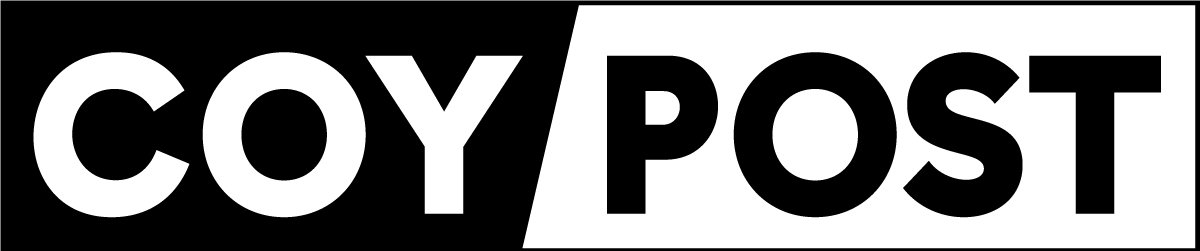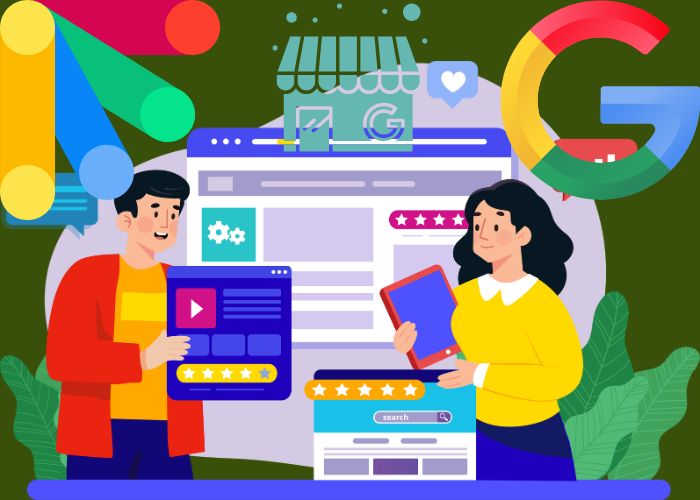Are you a business owner looking to expand your online presence? One of the most effective ways to do so is by creating a Google Page for your business. A Google Page, also known as a Google Business Profile, allows you to showcase your business information, such as your address, phone number, hours of operation, and website, on Google’s search engine and maps. This makes it easier for potential customers to find and contact you.
Creating a Google Page is simple and free. All you need to do is sign up for a Google account and follow the step-by-step instructions provided by Google. Once you have created your page, you can customize it with photos, reviews, and other relevant information about your business. You can also use your page to post updates, such as new products or services, special promotions, and events.
By creating a Google Page for your business, you can increase your online visibility and attract more customers. With so many people using Google to search for products and services, having a presence on the platform is essential for any business. So why wait? Follow our guide to create your own Google Page and start growing your business today.
Getting Started with Google My Business
Google My Business is a free tool that allows you to manage your business information on Google, including Google Search and Google Maps. By creating a Google My Business account, you can help potential customers find your business online and learn more about your products and services.
Sign Up for Google My Business
To get started with Google My Business, you need to sign up for an account. Here’s how:
- Go to the Google My Business website here.
- Click the “Start Now” button in the top right corner of the page.
- Sign in to your Google account or create a new one if you don’t have one already.
- Enter your business name and address. If you have a service area, you can also enter that information.
- Choose your business category.
- Add your business phone number and website URL.
- Verify your business.
Verify Your Business
After you sign up for Google My Business, you need to verify your business to prove that you are the owner or authorized representative of the business. Here’s how:
- Sign in to your Google My Business account.
- Click the “Verify Now” button next to your business name.
- Choose your verification method. Google offers several options, including postcard verification, phone verification, email verification, and instant verification.
- Follow the instructions for your chosen verification method.
Once your business is verified, you can start using Google My Business to manage your business information, respond to reviews, and track your business’s performance on Google.
Optimizing Your Google My Business Page
After creating your Google My Business page, it’s important to optimize it to increase visibility and attract potential customers. Here are some tips to help you optimize your page:
Fill Out Your Business Information
Make sure to fill out all the necessary information about your business, including your business name, address, phone number, website, and hours of operation. This information will help potential customers find your business and learn more about what you offer.
Add Photos and Videos
Adding photos and videos to your Google My Business page can help showcase your business and give potential customers a better idea of what to expect. Make sure to upload high-quality photos of your products, services, and location. You can also add videos to give customers a virtual tour of your business.
Manage and Respond to Reviews
Managing and responding to reviews on your Google My Business page is an important part of optimizing your page. Responding to reviews, both positive and negative, shows that you care about your customers and are committed to providing excellent service. It’s also important to address any negative reviews and try to resolve any issues that customers may have had.
By following these tips, you can optimize your Google My Business page and attract more potential customers to your business.
Using Google My Business Features
Google My Business offers several features to help you connect with your customers and manage your online presence. In this section, we’ll explore some of the key features of Google My Business and how you can use them to grow your business.
Posts and Updates
One of the most powerful features of Google My Business is the ability to create posts and updates. These posts can be used to promote special offers, events, or new products and services. They appear directly on your Google My Business listing and can help you stand out from your competitors.
To create a post, simply log in to your Google My Business account and click on the “Posts” tab. From there, you can create a new post and add text, images, and links. You can also choose to make your post an event, which allows customers to RSVP directly from your listing.
Messaging Customers
Another useful feature of Google My Business is the ability to message your customers directly. This can be a great way to answer questions, provide support, or even take orders. To enable messaging, simply log in to your Google My Business account and click on the “Messaging” tab. From there, you can set up your messaging preferences and start communicating with your customers.
Setting Up Booking and Reservations
If you offer services or have a physical location, you can use Google My Business to set up booking and reservation options. This allows customers to book appointments or make reservations directly from your Google My Business listing. To set up booking and reservations, log in to your Google My Business account and click on the “Bookings” tab. From there, you can set up your booking preferences and start accepting appointments.
In conclusion, Google My Business offers a range of powerful features to help you connect with your customers and manage your online presence. By using these features effectively, you can attract more customers, build your brand, and grow your business.
Monitoring and Maintaining Your Page
As a business owner, it is crucial to monitor and maintain your Google page to ensure it is up-to-date and accurate. Here are some tips to help you keep your page in top shape.
Analyzing Page Insights
Regularly analyzing your page insights can provide valuable information about your audience, including demographics and how they interact with your page. This data can help you make informed decisions about your marketing strategy. To access your page insights, simply log in to your Google My Business account and navigate to the “Insights” tab.
Regular Content Updates
Keeping your page updated with fresh content is essential for engaging your audience and improving your search engine ranking. Regularly post updates about your business, such as new products or services, special offers, and upcoming events. You can also add photos and videos to showcase your business and give customers a better idea of what you offer.
Handling Negative Feedback
Negative feedback can be challenging to handle, but it is crucial to address it promptly and professionally. Responding to negative feedback shows that you care about your customers and are committed to providing excellent service. Always respond to negative feedback with empathy and a willingness to resolve the issue. Remember to keep your response professional and avoid getting defensive.
By monitoring and maintaining your Google page, you can improve your online presence and attract more customers to your business. Keep in mind that regular updates and engaging content are key to a successful page.
Frequently Asked Questions
What are the steps to set up a Google My Business account?
Setting up a Google My Business account is a straightforward process that involves creating a Google account, adding your business information, and verifying your business. You can follow the step-by-step instructions provided by Google to set up your account and start managing your Google Business Profile.
Can I manage my Google Business Profile without a physical location?
Yes, you can manage your Google Business Profile even if you don’t have a physical location. Google allows businesses that operate online or provide services at customer locations to create a Business Profile and manage their online presence.
How do I verify my business on Google?
To verify your business on Google, you need to follow the verification process provided by Google. The process may vary depending on the type of business and the verification method you choose. Some verification methods include phone verification, email verification, and postcard verification.
What features are available for customizing my Google Business Profile?
Google Business Profile offers a variety of features to customize your online presence. You can add photos, videos, business hours, contact information, and other details to your profile. You can also respond to customer reviews, post updates, and create Google Posts to promote your business.
How can I optimize my Google My Business listing for better visibility?
To optimize your Google My Business listing, you need to provide accurate and complete information about your business. This includes adding relevant keywords to your business description, selecting the right category for your business, and adding high-quality photos and videos. You can also encourage your customers to leave reviews and respond to their feedback.
What is the process for updating business information on Google?
To update your business information on Google, you need to log in to your Google My Business account and make the necessary changes. You can update your business name, address, phone number, website, business hours, and other details. It’s important to keep your information up-to-date to ensure that your customers can find you easily.